 1602
1602
All BTC student, faculty, and staff emails are automatically registered in the SAFE Alert system.
To customize your communications (e.g. add landline, cell phone, text), go to MyBTC and click the SAFE Alert link under Quick Links. Alternatively, you can access the SAFE Alert portal here.
Log in with your BTC e-mail address.
Under Registered Devices and Locations, select Add User Device:
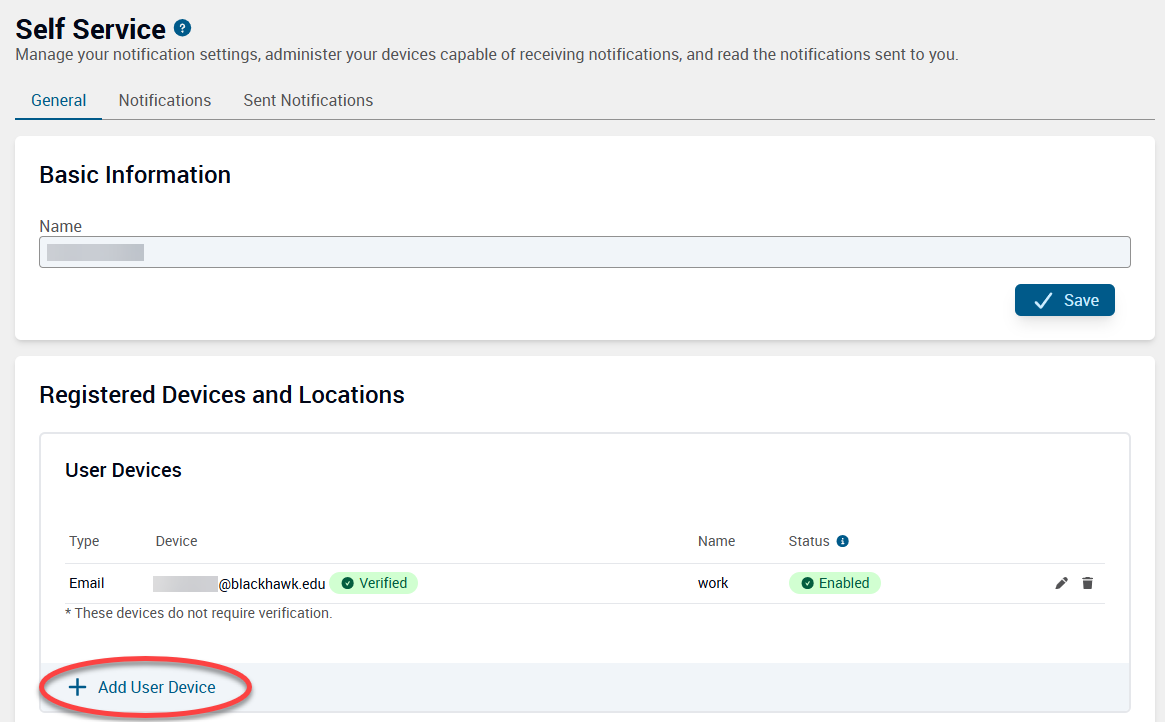
Enter your device preferences and click Save. You can enter multiple devices and methods of notifications.
You will receive a verification for the selected device notifications. Follow the prompts to confirm your notification preferences.
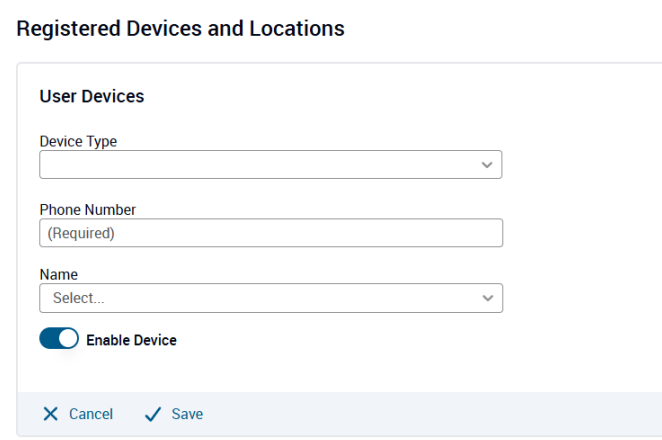
Additional information about SAFE Alerts can be found on the BTC Safety & Security web page.


